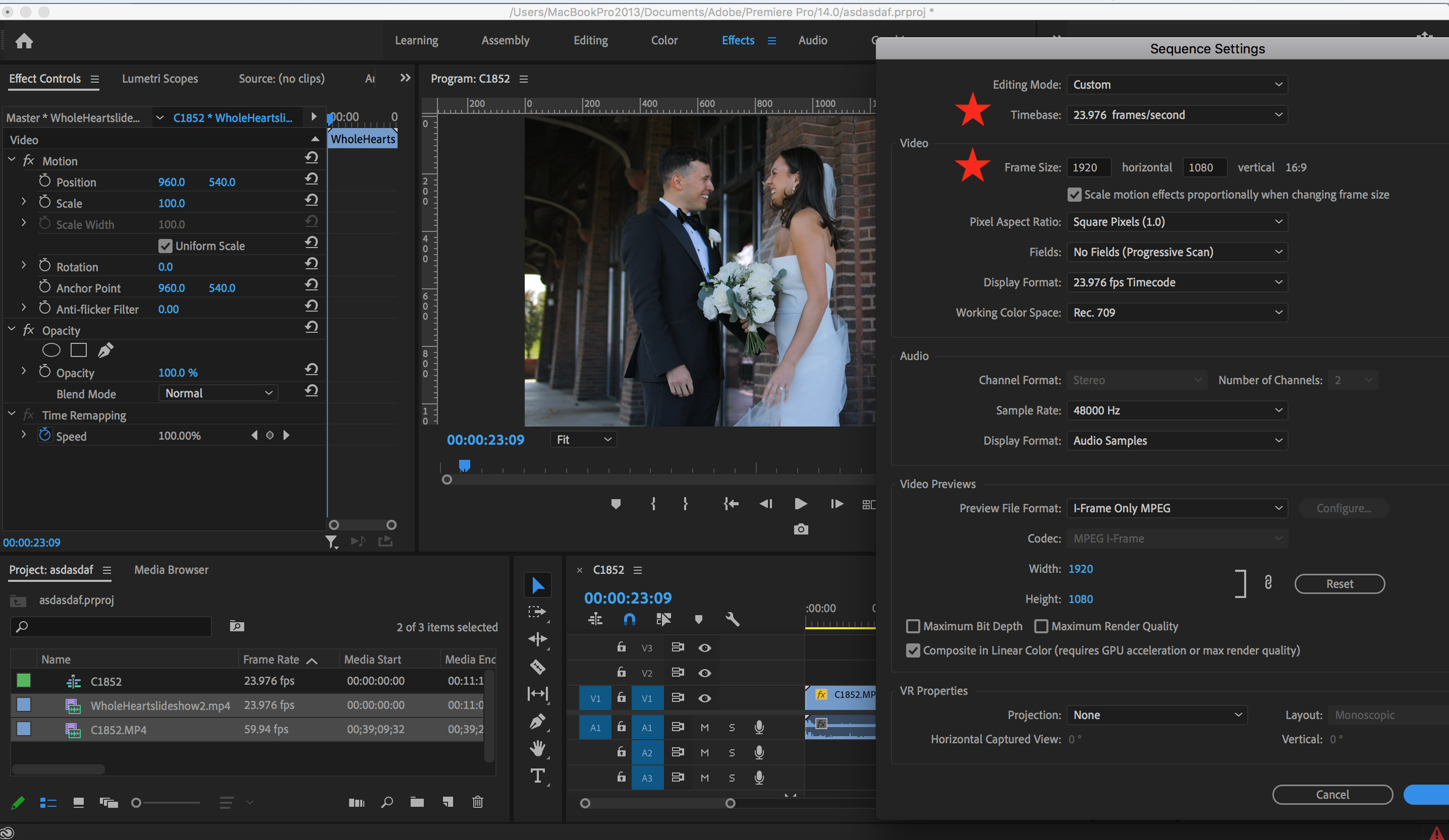Raw Footage Delivery
When it comes to raw footage,
I’m checking the following:
All footage from the wedding is exported as 1-5 smaller video files (less than 10 GB)
All footage is exported as 1080 HD/23.976 fps.
All footage is “set to frame” to eliminate any cropping on footage shot in 4K.
The camera audio is included.
File naming= “Couple name raw footage”
If there are multiple files, then:
“Couple name raw footage part 1”,
“Couple name raw footage part 2”…etc.
Unsure on how to do any of this? Check out the guide below!
Step 1: Set up your sequence
Load all of the video files onto one sequence or timeline that is:
23.976 fps and a 1920 Width/1080 Height resolution.
Please note: some of our video files are shot in 4k but step 2 should take care of that.
Step 2: “Set to frame”
Select all of the footage. Then, right click the selected footage and choose, “set to frame”.
Please note: If you skip this step, any footage shot in 4k will be cropped (and we don’t want that)!
Step 3: Export Settings
Please make sure the export settings are as follows:
Format: H.264
Preset: Match Source- Adaptive Low Bitrate
Estimated File Size: Less than 10 GB
If the estimated file size is larger than 10GB, please split the file into multiple files.
Output name: “Couple name raw footage”
If you have to break the raw footage into multiple files, name each file:
“couple name raw footage part 1”, “couple name raw footage part 2”, “couple name raw footage part 3”…etc
Export Video/ Export Audio: Toggled on